Hello NavigationTraders!
I want to introduce you to a new tool, that we just released, and is now available in your Member’s area. We’ll go over the components of the Earnings Watch List and a couple of quirks to be aware of when you’re using this tool.
If you look under “Course Downloads”, you can see we added a new icon labelled, “Earnings Watch List”.
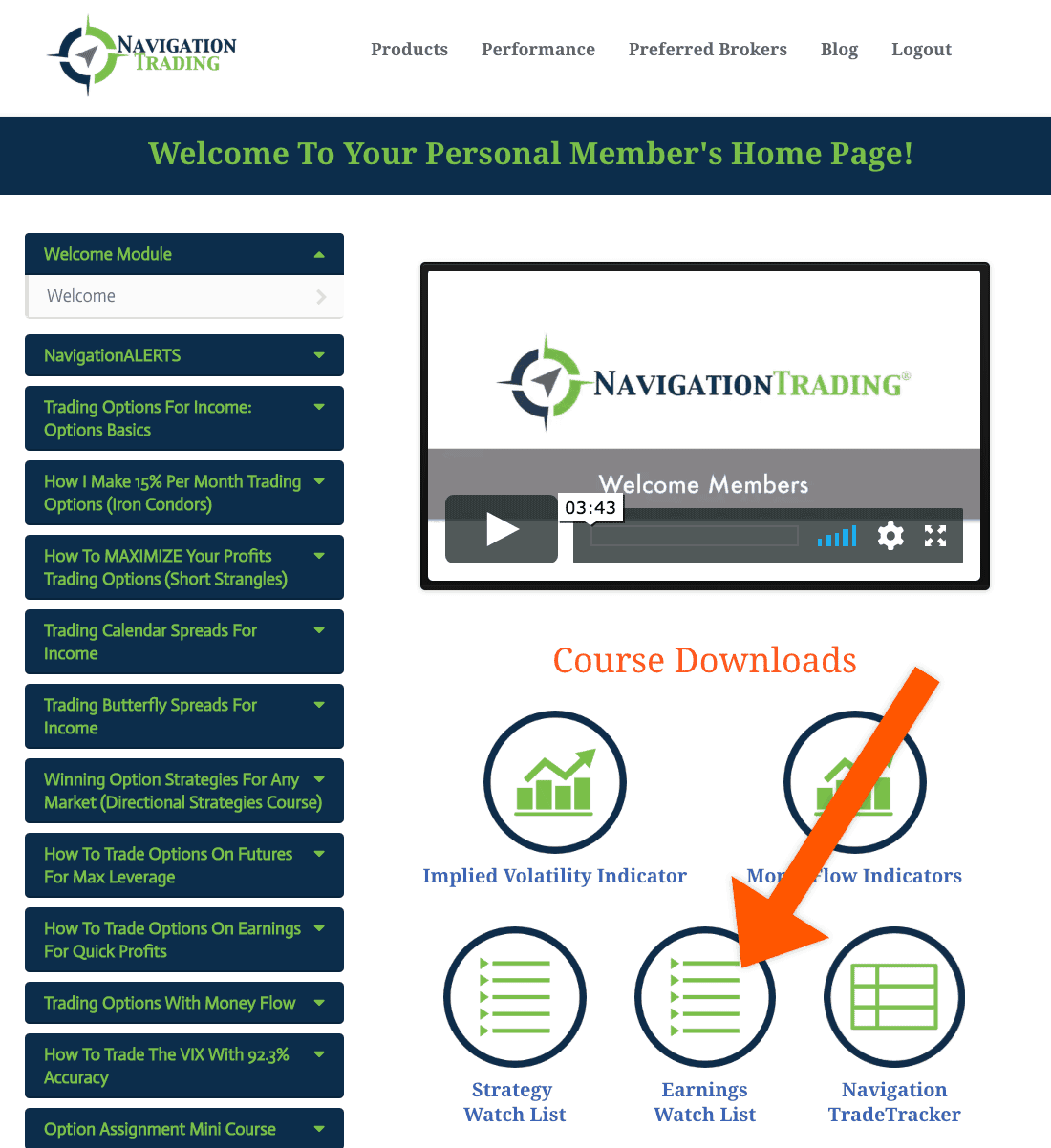
This is our first version of the Earnings Watch List. We’d really appreciate any feedback you may have. Let us know if there’s anything you think we can do to improve this tool, to make your trading more efficient.
To open the watch list, just click on the icon. It will download the spreadsheet to your computer.
Here’s what it looks like when you open it up.
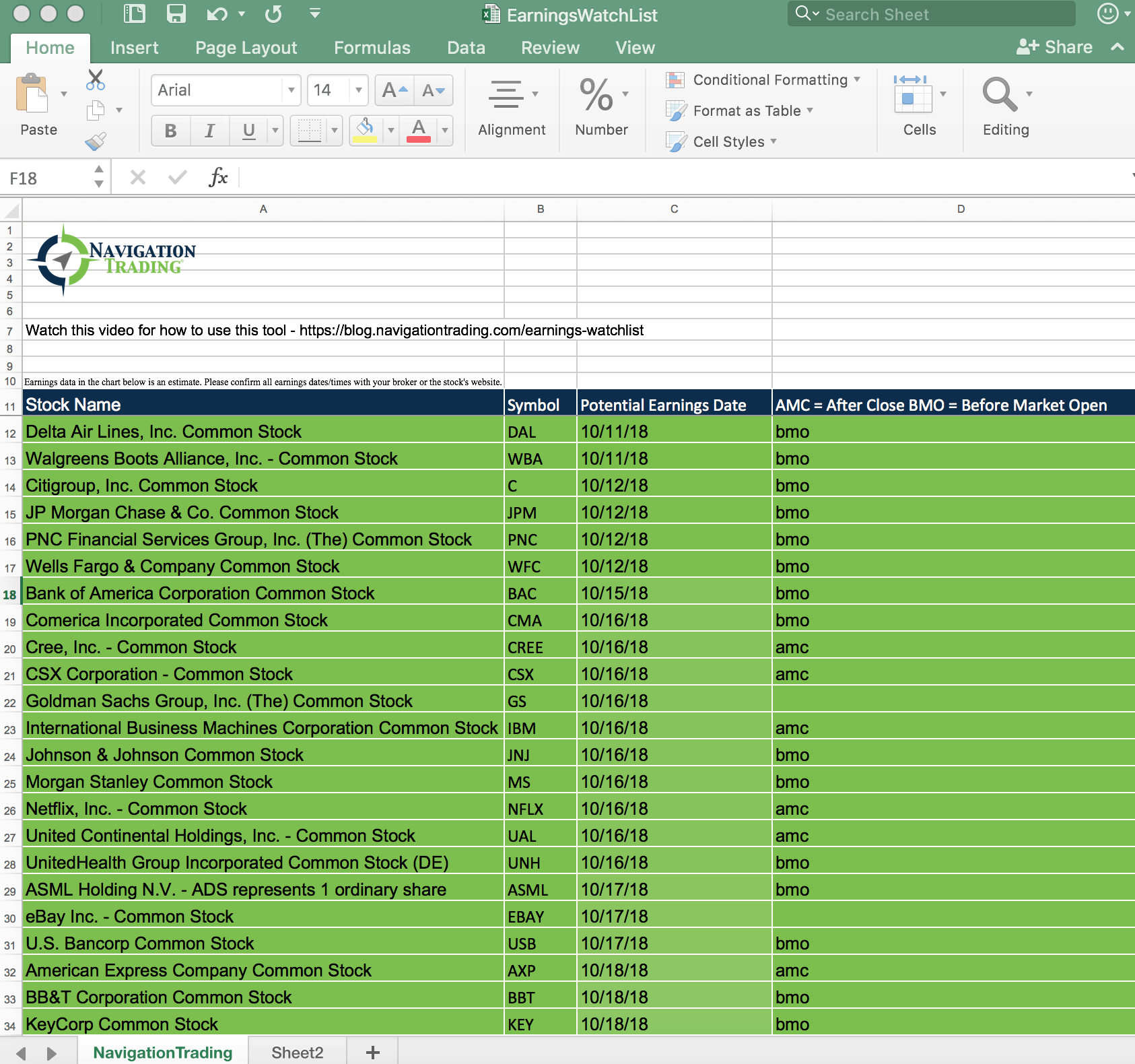
At the top of the excel sheet, there’s a link to the video above this post. If you ever need to go back and watch it, you’ll have the link when you open up the spreadsheet.
Below that, we made a small note that states “the earnings data in the chart are an estimate. Please confirm all earnings, dates, and times with your broker or the stock’s website.”
The data source that we’re using for this information is coming from the NASDAQ Exchange. We can’t guarantee that the information is accurate. Just make sure you confirm with your broker or the company’s website, before you place any trades around a particular stock.
Components
You can see there are four different columns that are part of this watch list.
- Stock Name
- Stock Symbol
- Potential Earnings Date
- Time – After Market Close (AMC) or Before Market Open (BMO)
This spreadsheet is sorted in order of the nearest term earnings announcement first. If you look at the order of the dates in column three, you can see all of those earnings dates are in order from the most recent, down to the furthest date away.
The last column is either going to say “AMC”, which stands are for after the market close, or BMO, which stands for before the market opens. You’ll know the approximate time that that stock is announcing their earnings on that specific date.
Some Quirks to Be Aware Of
Missing data from NASDAQ
You’ll notice, in some cases, the forth column will be left blank. This is the case for Goldman Sachs. Because the NASDAQ data did not have an indication as to whether Goldman Sachs was announcing before the market opened or after the market closed, that column is left blank.
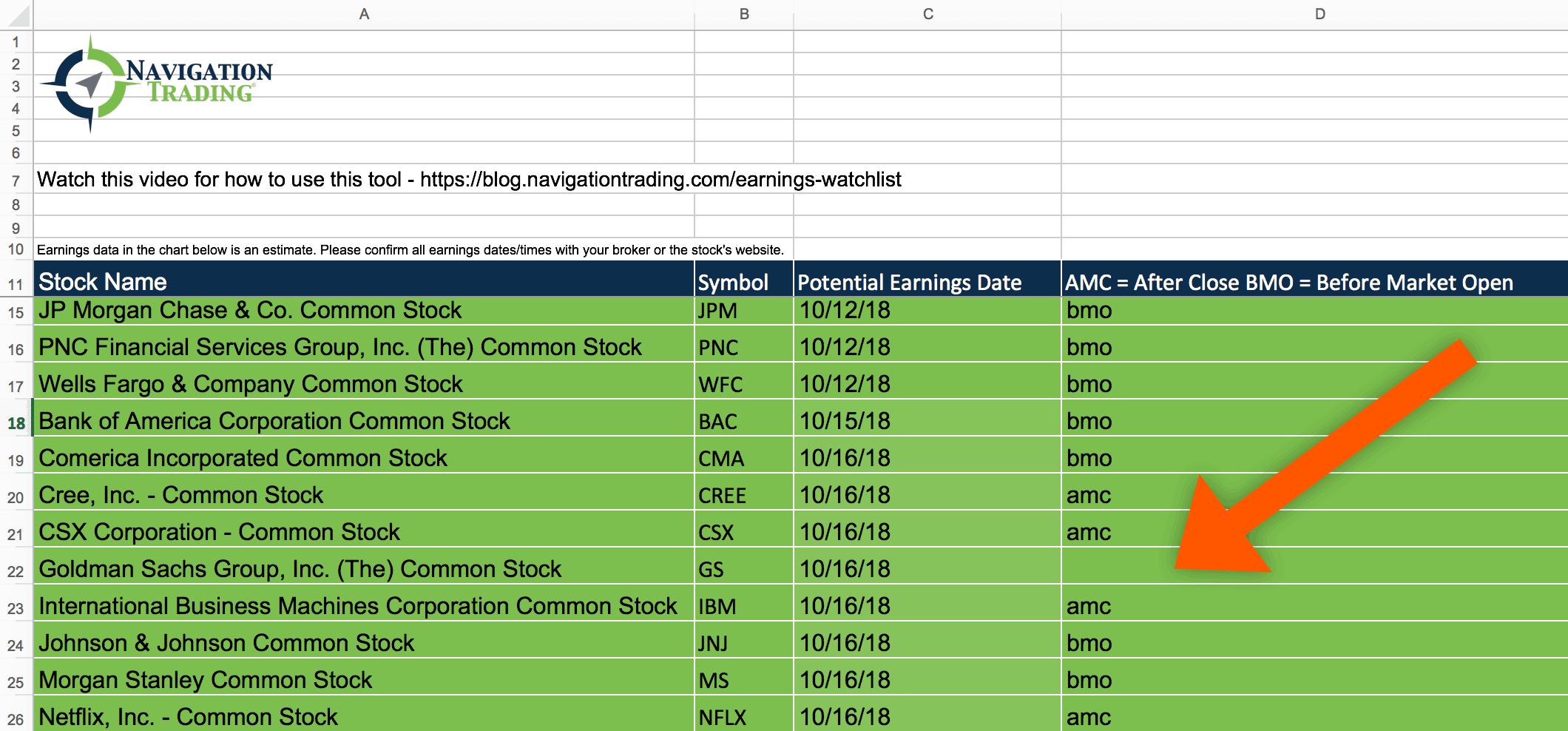
In certain cases, like this one, you can actually go to the platform and confirm whether that’s an after market close, or before market open.
Let’s open the thinkorswim platform and take a look at Goldman Sachs. As you know from our Earnings course, if you click on the little blue light bulb, the earnings announcement data will pop up. In this case, on 10/16, you can see they’ve listed it as before market open.
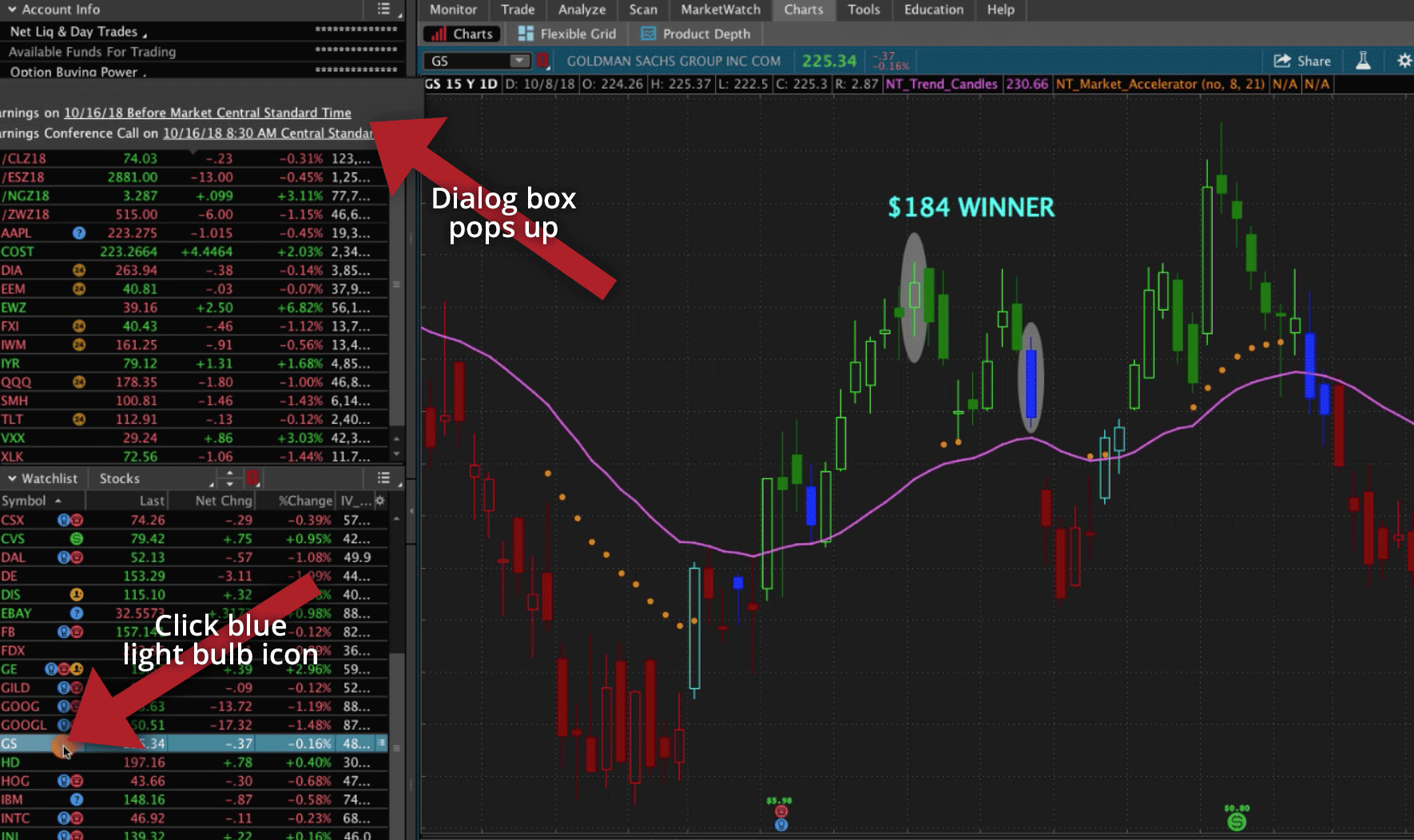
That’s just a really quick way to confirm the data to make sure it’s correct, or if there’s data missing, you can confirm that information.
Announcement Date Not Yet Confirmed
Let’s take a look at another example – AAPL. The watch list has Apple listed to announce earnings on 11/1. However, if we go to the thinkorswim platform and take a look, you can see that on Apple, there’s a question mark on the blue dot. If we click on that, it actually gives us an earnings date of 10/30 after market, as opposed to 11/1. That’s because it’s not completely confirmed.
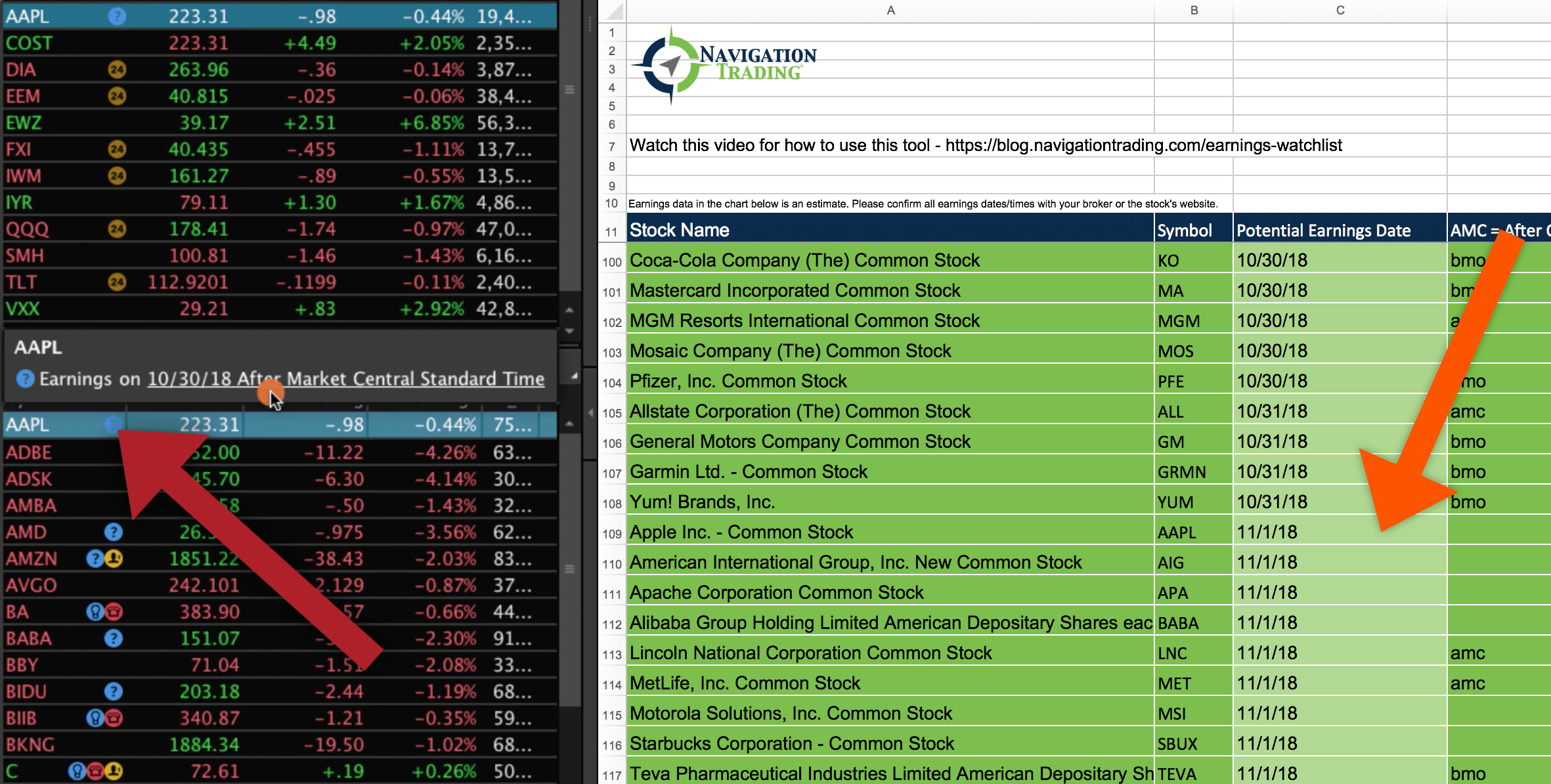
This Earnings Watch List is going to be updated every week. Anytime you come to your Member’s Area to open up the spreadsheet, it’s going to have the new updated data. If something is missing when you open it up initially, it may update the next week, because the NASDAQ data now has confirmed information and it’ll be posted on the sheet as well.
I hope this tool is helpful for those of you who like to trade Earnings Announcements!
Again, if you have any feedback at all, we would love to hear it, so we can continue to improve these tools for our members.
Happy trading!
-The NavigationTrading Team

Follow