Hey NavigationTraders!
Welcome to another lesson from NavigationTrading. In this blog post, I want to show you how you can beta weight an individual position to SPY. This way you know the beta weight of delta before you even enter the trade.
Delta to Theta Ratio
We like to keep a specific ratio of short delta in our portfolio versus the amount of theta that we have.
Monitor Tab
So I’m looking at my monitor tab and what you’ll see is that I like to categorize these by expiration month. So we’ve got our March expirations, our April expirations, our May expirations, and then any earnings trades that we have on.
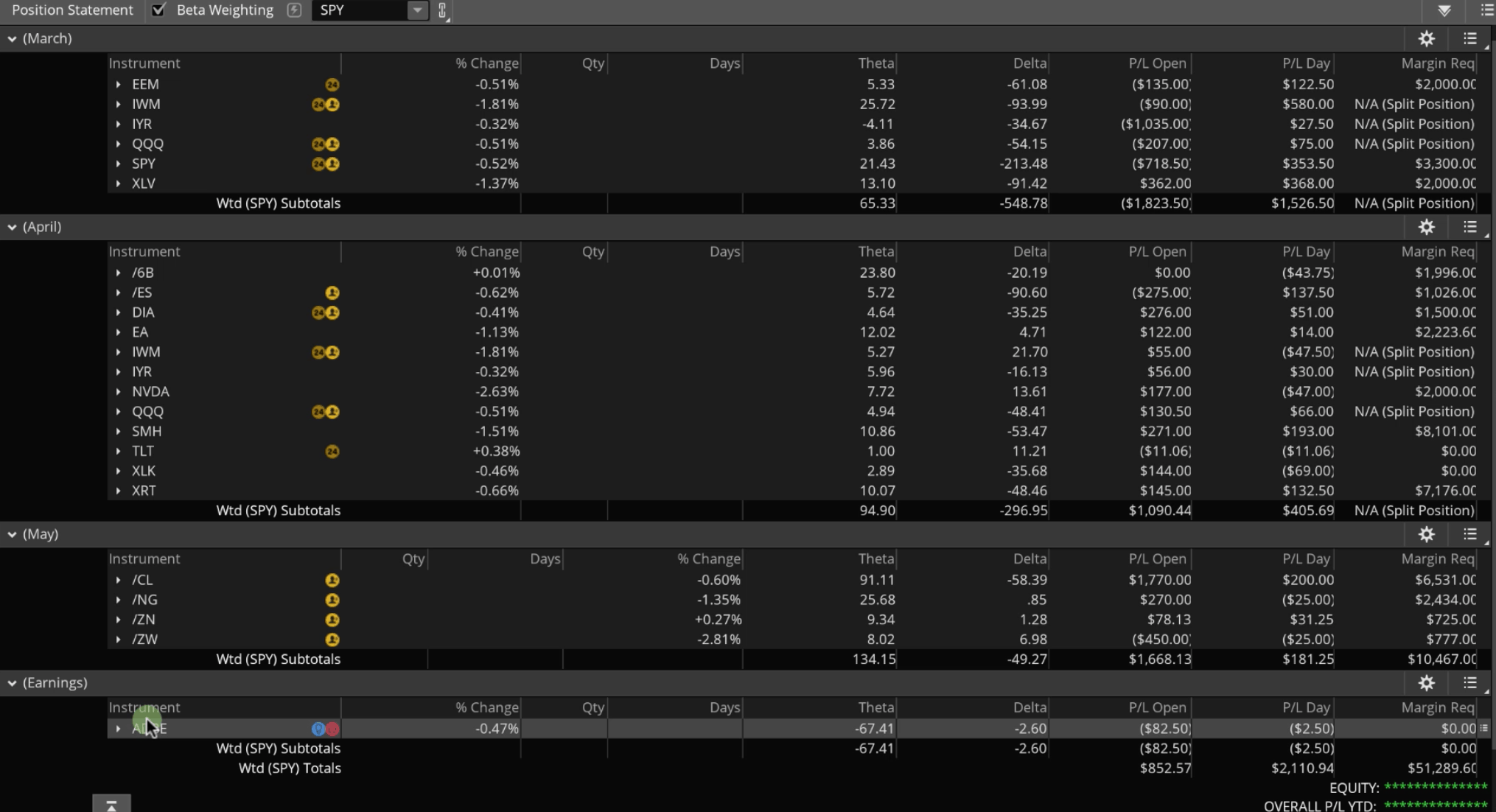
Calculating Delta to Theta Ratio
Let’s take a look at our delta to theta ratio. We’re just going to add the subtotals up from the delta column, which equals about 900. I like to leave the earnings trades out of this ratio.
Now let’s add up our theta subtotals from the theta column. It equals about 300.
We have about 900 short delta, and about 300 theta. Now we’ll divide the short delta number we came up with by the theta number, which equals three. So we’ve got a 3:1 ratio of short delta versus theta.
Analyze an Individual Position’s Beta Weighted Delta Before You Even Put It On
What I want to show you now is how to analyze an individual position’s beta weighted delta before you even put the position on. On 3.6.19, we put on a Long Put Vertical in TLT. We’ll use this trade as an example.
If you were to look at your Analyze tab, and you had your price slice set to the current price, and you were to look at the delta for this position, you’d see it’s at -148. But, that’s not beta weighting that delta to SPY. That’s just showing the delta of this TLT position, versus TLT.
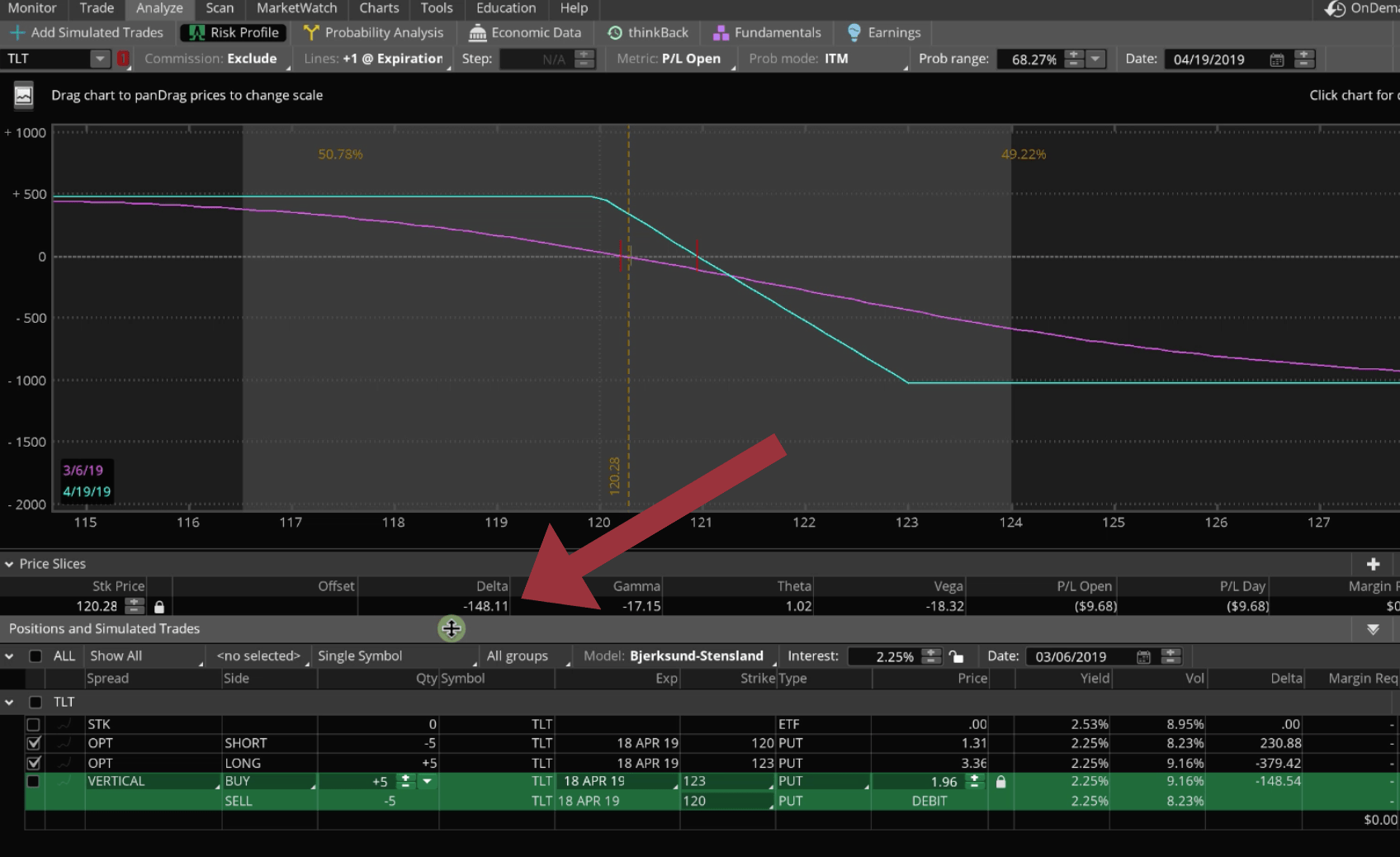
If we want to beta weight that position, we can change the field I refer to below from “Single Symbol” to “Portfolio Beta Weighted”.
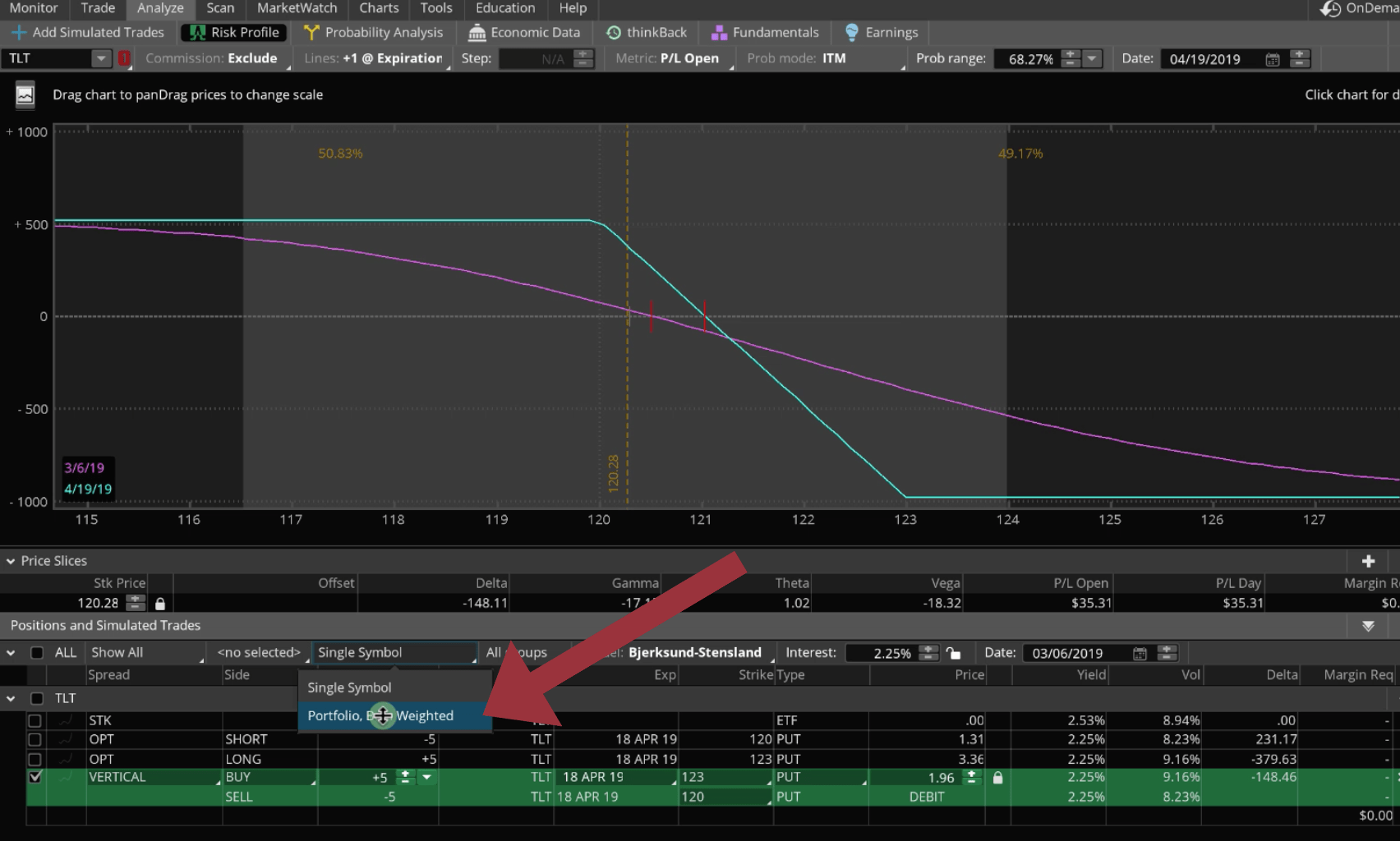
Then over to the left of the field we just updated, instead of showing all, we’re going to select “Hide Positions”. So we’re only showing our theoretical positions.
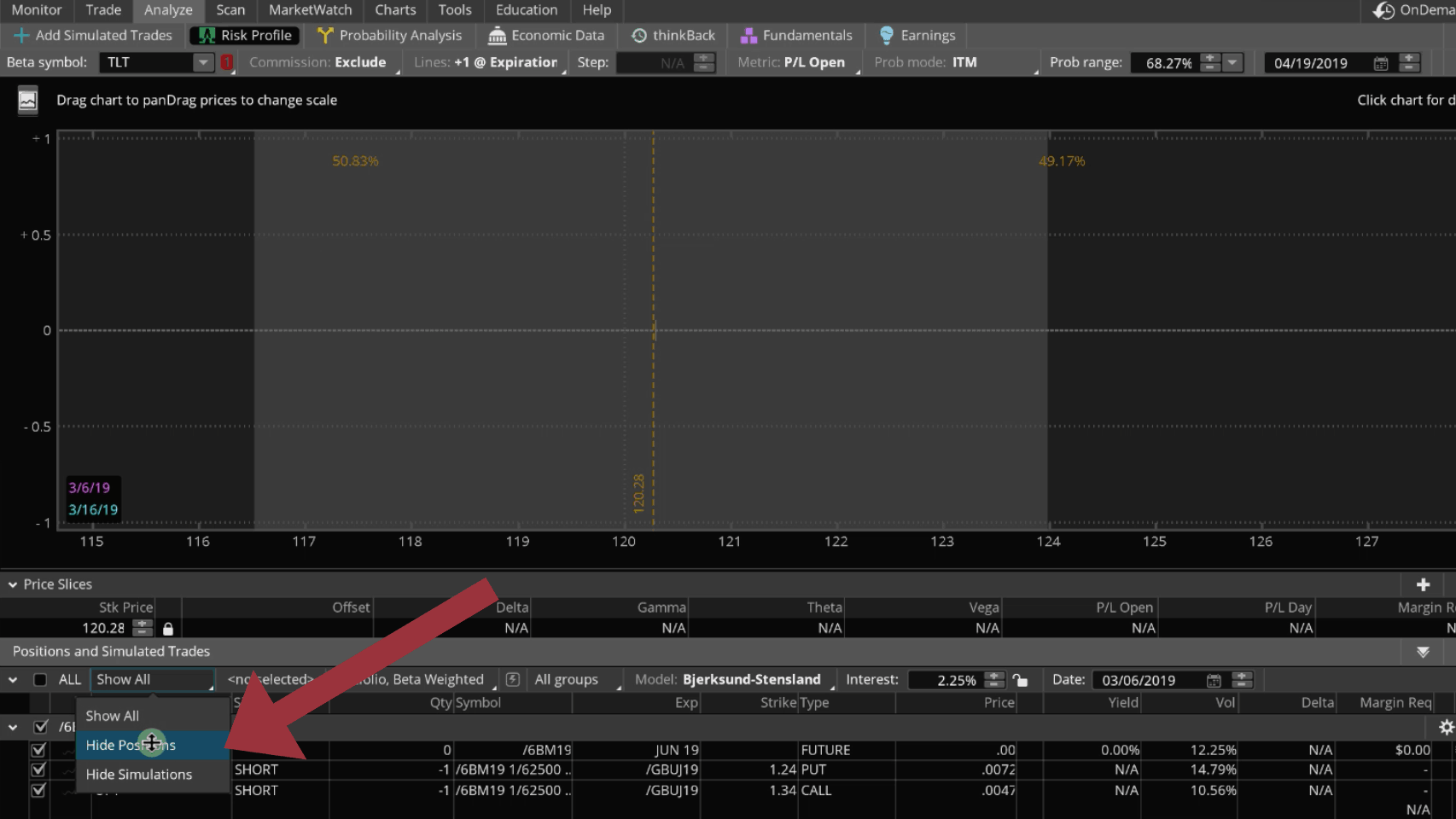
So we’re going to hide all positions and change our setting to “Portfolio Beta Weighted, and then we’re going to scroll down and find the position we’re looking for. If you’re like me, you put on theoretical positions all the time, and sometimes don’t delete them, so you’ve got to go through and find the one you’re looking for. These are in alphabetical order, so you can just scroll down until you find the right one. In this case, TLT.
You’ll want to select that trade by making sure the box is checked beside it. Then, you’ll want to go up to your beta symbol. Right now it’s on TLT. Remember we’re just beta weighting this against itself, and that’s why it’s showing the -148 delta.
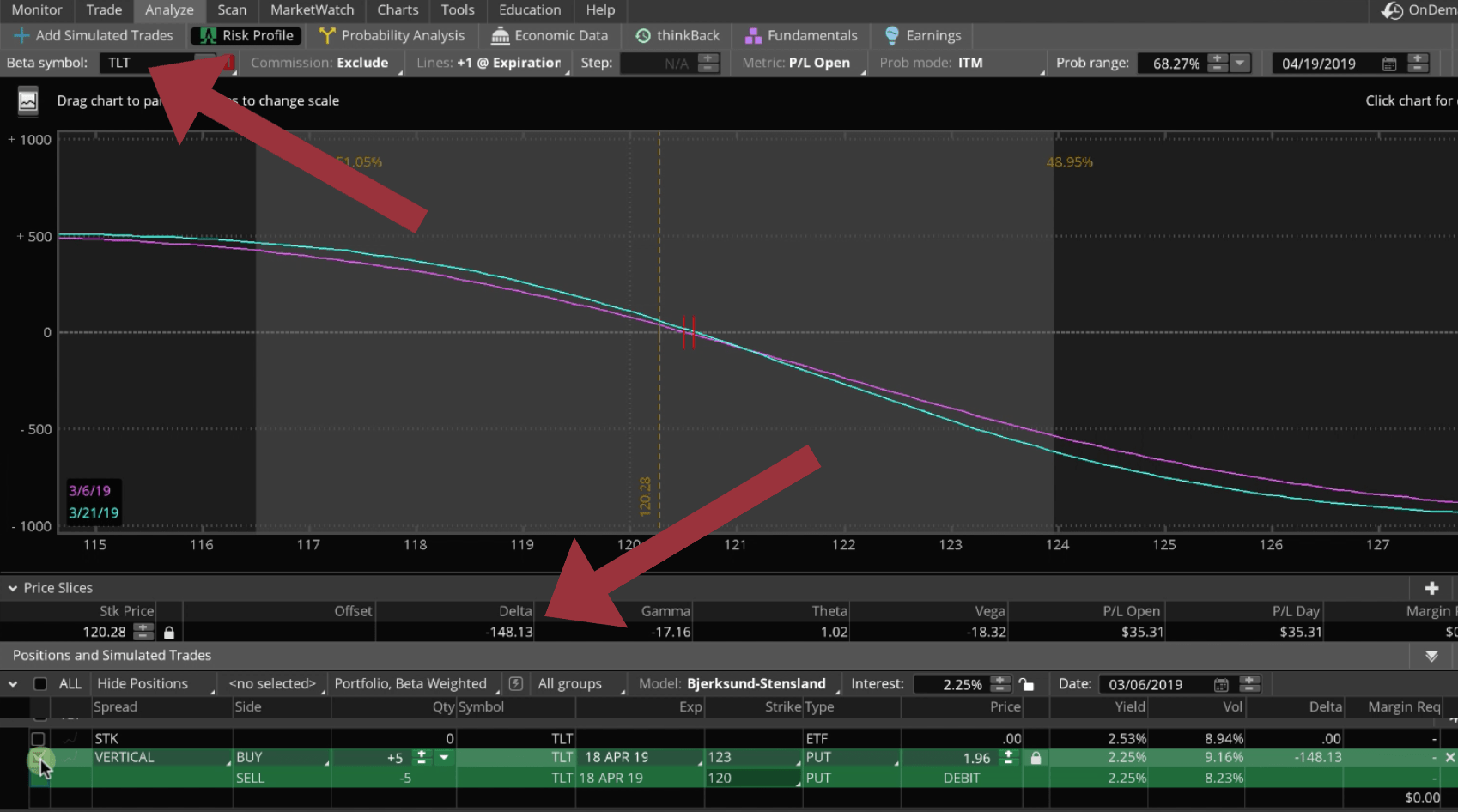
But if we beta weight this theoretical position to SPY, which is what we like to use to beta weight our positions against, now look what happens. The graph changes, but also look what happened to our delta. It changed from a negative 148 to a positive 11.
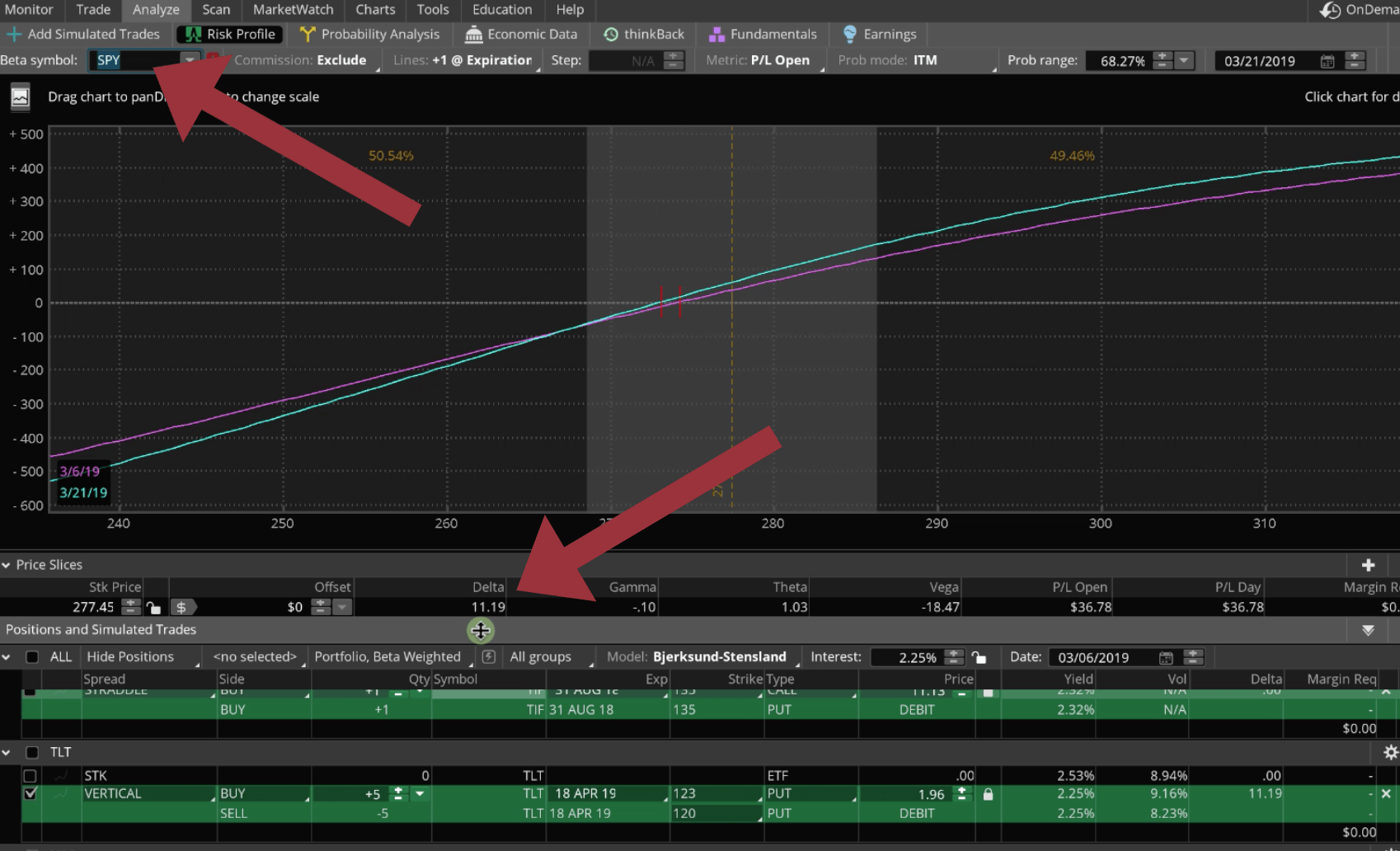
Beta weighted to SPY, this position actually has a positive delta. Meaning, if SPY goes down, this position is going to go up a little bit.
So, that wraps up how you can beta weight individual positions before you even place the trades. And then of course, as I showed you on our Monitor tab, I always have this box check marked for beta weighting to SPY. That just gets all these different “apples, oranges, pineapples and bananas” to line up so that you can compare them theoretically “apples to apples”.
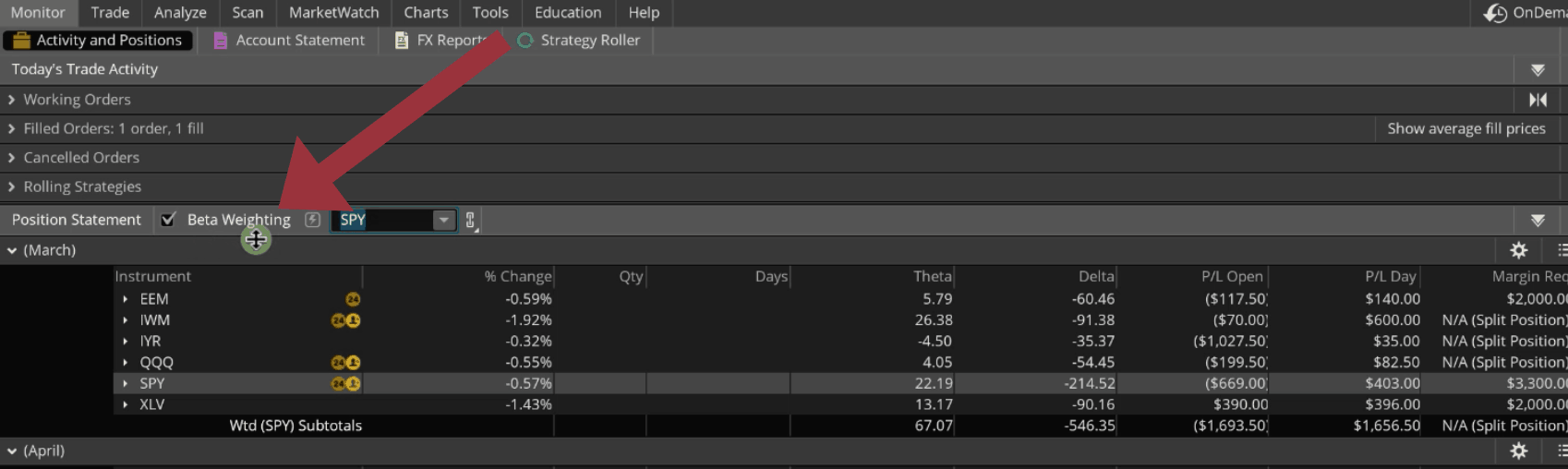
I hope that was helpful!
HappyTrading!
-The NavigationTrading Team

Follow